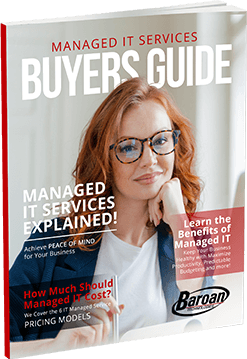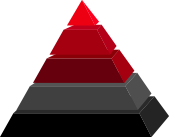Command Prompt Vs. Powershell: Which Is Better?
Command prompt, or CMD, is a default Windows application used to interact with various objects in the windows operating system (OS). It enables users to directly engage with the system, such as executing batch files or running simple utilities. On the other hand, PowerShell is a more advanced version of CMD. Besides providing a user interface, it’s also a scripting language used to execute various administrative tasks with much ease. Moreover, PowerShell can still perform most of the commands run on CMD. In this post, we discuss the key differences between Command Prompt and PowerShell.Windows Command Prompt (CMD)
Windows Command Prompt is the original shell for the then cutting-edge Microsoft DOS operating system. It was the default shell until the emergence of Windows 10 (14791 version) when Microsoft made PowerShell the default shell. CMD is actually one of the last remnants of Microsoft’s proprietary MS-DOS operating system. Typically, the Command Prompt is a legacy environment brought along in Windows. It copies all of the DOS commands available in a DOS system. However, it’s painfully limited and can’t access most Windows system admin features. Additionally, users find it challenging to compose complex scripts with CMD.Windows PowerShell
PowerShell is a new interface for Windows system admins that supports a more modern command-line environment. It’s a task automation scripting framework with a command-line shell as well as a scripting language. Additionally, it includes the .NET framework, which equips system administrators with tools to automate many routine tasks. Developers also get a robust library of functions to work with. Furthermore, PowerShell incorporates “command lets” (written as cmdlets) to make .NET processes even more accessible. Simply put, cmdlets are utilities used in PowerShell scripts. Typically, PowerShell comes with multiple cmdlets for admins to work with, but system developers can also create their own. PowerShell also interfaces seamlessly with the Component Object Model (COM), enabling the development of more sophisticated PowerShell scripts that communicate with several other Windows-based packages to issue commands, exchange data, and receive back statuses.Key Differences Between CMD and PowerShell
The major difference between command prompt and PowerShell is the modality of operation of command or cmdlet. The average user can guess what a cmdlet will do just by looking at the cmdlet. Most cmdlets in PowerShell are very easy to interpret since they follow a simple sequence of a verb followed by a noun. The first part of a cmdlet specifies the action the cmdlet will perform, such as to get, add, or set. Fortunately, PowerShell features a Get-help command that helps users with all the necessary commands, plus their syntax and aliases. Common examples of cmdlets include Add-Content, Get-Command, and Get-Content. This makes it easier for the average user to comprehend what different cmdlets will perform by simply looking at them. However, some cmd commands such as driver, query, assoc, and cipher may not be easily recognizable for the average user. Another notable difference between CMD and PowerShell is their usage. While CMD is used primarily to carry out batch commands and execute some primary troubleshooting, PowerShell is used to execute batch commands as well as a myriad of administrative tasks. Developers can also use PowerShell to write scripts for automating a myriad of tasks. In addition, PowerShell ships with ISE, which makes it seamless to write and debug various scripts. Whilst CMD cannot be used to interact with Windows system objects in the core of the operating system, PowerShell can interact with different Windows objects at the core level since it’s built on the .net platform. Another notable difference between the two applications is that command prompt works only with text while PowerShell is like Linux and works with pipes. It simply means that the output of one cmdlet can be channeled to another cmdlet, which ensures that interaction between various system programs is possible. You could even have interaction among different Windows systems in a network. Lastly, PowerShell allows users to create aliases for scripts or cmdlets, making it possible to switch back and forth between cmdlets in a seamless manner. Typically, the output in PowerShell is just an object.Are Their Vulnerabilities in PowerShell?
Just like any scripting language, cybercriminals can leverage PowerShell for malicious activities on your computer system. In fact, there are file-less malware and worms on the internet that use PowerShell routines. Fortunately, you can take certain measures to combat some of these threats. Microsoft recommends various mitigation measures in the PowerShell environment, including Execution Policies. With PowerShell Execution Policies, system administrators can take charge of what scripts can run on the system. Although the default policy doesn’t permit any scripts to run, some options require trusted publishers to sign scripts before being allowed to run unrestricted.The Verdict
Overall, PowerShell offers powerful functionalities for Windows system admins and developers. If you feel nervous about deploying PowerShell, consider starting small by incorporating PowerShell cmdlets in a small batch job to make it work better. Although PowerShell might make even experienced developers feel intimidated at the beginning, you can quickly become just familiar with it. At Baroan Technologies, we provide IT services and IT support to businesses throughout New Jersey, New York, and Connecticut. So whenever you feel overwhelmed by these two applications, our experienced IT engineers can come to your aid. We provide redundancy with remote capabilities to ensure that you get the support you need in critical moments. In addition, our IT professionals employ more than 40 different tools to provide unrivaled managed IT services and support to our clients. With a professional services team with over 100 years of collective experience in the IT field, you can be confident your business’s IT infrastructure is in safe hands around the clock. You can trust Baroan Technologies to manage all your IT day-to-day services and consultancy to help you make sound business decisions. We typically work with your internal IT teams to help with specialized projects, helpdesk services, and 24/365 IT support. Contact us today to schedule a consultation with one of our experienced IT consultants!Information Technology Aligned With Your Business Goals?
Baroan is a complete IT services & IT support company working with organizations in Elmwood Park and across the United States of America.

When it comes to IT services and solutions, you need someone who not only comprehends the IT industry but is also passionate about helping clients achieve long-term growth using proven IT solutions. Guy, in leading our company, is committed to helping clients improve their technology in order to develop a competitive edge in their industries.
At Baroan Technologies, Guy Baroan leads a team of dedicated professionals who are committed to delivering exceptional IT services and solutions. With his extensive expertise and hands-on experience, Guy ensures that clients receive the utmost support and guidance in their IT endeavors. Trust in Baroan Technologies to elevate your business systems and stay ahead in today’s competitive landscape.