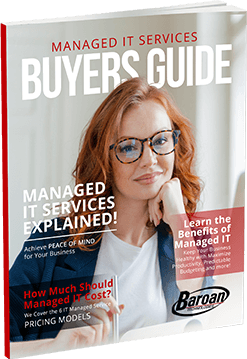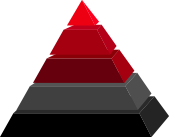Streamline Your Scheduling Process
Emailing back and forth with your team members in a never-ending reply-all email is the worst way to go about scheduling your next meeting. Scheduling team meetings should be one of the easiest parts of your operational workflow, right? Unfortunately, so many businesses still find it to be one of the most frustrating daily tasks on their to-do lists. It means emailing back and forth, manually checking schedules, and eventually finding a time that works for everyone. The good news is that there’s a simpler, more direct way to go about it—Microsoft’s Schedule Poll feature. With this Outlook tool, the organizer can set the details of a potential meeting, and then let Outlook review the attendees calendars to propose options. Once everyone has selected their preferred date and time, Outlook coordinates the best meeting time and generates an invite to be sent to all attendees. It really is that simple. Here’s how it works:- Create a new email or select an email to reply to.
- List required attendees for the meeting in the To field and optional attendees in the CC field.
- Select Scheduling poll in the Message tab.
- Create a new meeting event or select an existing event to edit it.
- List required attendees in the Invite attendees field and click the optional button to add optional attendees.
- Select Scheduling poll in the Event tab.
- Set the details of the meeting:
- Timezone
- Duration
- Meeting hours
- Date selection
- Select Create Poll
Simplify Your Meeting Request Email Process
Do your long email chains usually end up as a meeting? You’re not alone—it’s often the case that a long-running email thread will turn into a meeting eventually. Did you know that Microsoft Outlook has a feature designed to streamline this process for you? Here’s how it works:Microsoft Outlook Desktop App
- Open the email to which you want to reply with a meeting request
- Click “Reply with meeting” found on the top ribbon
- Set the details of the meeting
- Whether or not it is a Microsoft Teams meeting
- The date and time
- Add or CC any additional email addresses as needed
Microsoft Outlook Web Browser Version
- Open the email to which you want to reply with a meeting request
- Click the “…” icon next to the reply and forward options at the top right of the email window
- Select “Other reply actions”
- Select “Reply all by meeting”
- Set the meeting details in the invite
Don’t Waste Company Time Scheduling A Meeting
Remember, it’s easy to spend too much time setting up a meeting. That’s why you have to be intentional and methodical with how you schedule and facilitate meetings. Doing so will ensure you’re only scheduling meetings that need to take place, and when you do, they’ll be effective and productive.Information Technology Aligned With Your Business Goals?
Baroan is a complete IT services & IT support company working with organizations in Elmwood Park and across the United States of America.
When it comes to IT services and solutions, you need someone who not only comprehends the IT industry but is also passionate about helping clients achieve long-term growth using proven IT solutions. Guy, in leading our company, is committed to helping clients improve their technology in order to develop a competitive edge in their industries.
At Baroan Technologies, Guy Baroan leads a team of dedicated professionals who are committed to delivering exceptional IT services and solutions. With his extensive expertise and hands-on experience, Guy ensures that clients receive the utmost support and guidance in their IT endeavors. Trust in Baroan Technologies to elevate your business systems and stay ahead in today’s competitive landscape.